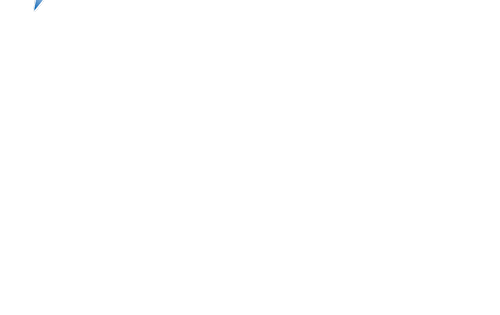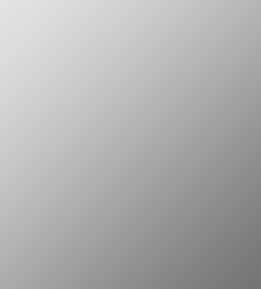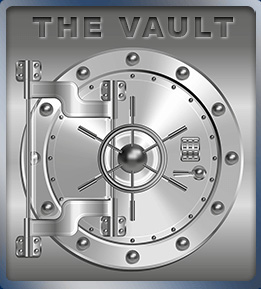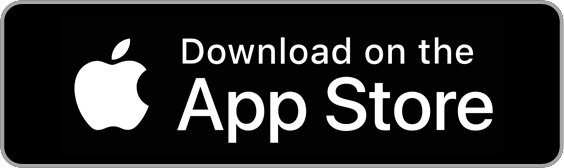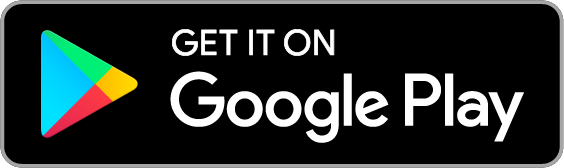The Vault
Details:
We all lead busy lives and have hectic schedules. Sometimes there are simply not enough hours in a day to make all our appointed rounds! That's why LibertyOne Credit Union offers the convenience and flexibility of 24 hour Online Account Access to our members.
From within our safe and secure Online Account Access section, members are able to:
Check account balances
Inquire on account history
Transfer funds between accounts
See which checks have cleared your account
Order/reorder checks
Our Online Account Access is easy, secure, and just can't get more affordable… there's no fee. If you haven't done so already, enroll in our Online Account Access today!!!
Mobile App
Details:
Enjoy Anywhere Banking using your mobile phone or tablet with LibertyOne’s FREE Mobile App.
Download our Mobile App by clicking on one of the convenient blue buttons to the left or the links below. You can also search for LibertyOne in whatever app store you use. Here are just some of the things you can do:
Check Balances
View Account History
Pay Bills
Transfer Funds
View Statements
Set Account Alerts
Locate Branches
Deposit Checks Remotely
And Much More
Mobile Deposit
Details:
If you can take a picture, you can deposit a check!
Using the LibertyOne App, you are able to deposit checks, from anywhere at any time. When you send in a check, it will be reviewed like any other check deposit and then, if approved, deposited to your account. Once you are signed on to the LibertyOne App, select "Deposit." See below for Android and iPhone examples.
Here's a few helpful hints:
Enter the amount without a decimal. For example, $2.00 is entered 200 as the system enters the decimal for you
After selecting the "Front of Check" camera icon, select "Front/Info" at the top of the screen to get helpful information on how to take the picture
After selecting the "Back of Check" camera icon, read the important Endorsement message and then tap for it to disappear
The back of the check must be endorsed "For Mobile Deposit Only LibertyOne CU" below your signature.
Picture must include the entire check and lighting must be adequate
Any checks deposited after 3:00 p.m. central time may be available the next business day.
STEP 1
Login to your mobile app for LibertyOne Credit Union (available on Google Play Store or Apple App Store).STEP 2
Select “Deposit” in the bottom right corner.STEP 3
You will receive two pop-ups that you will only have to answer the first time you use Mobile Deposit. "Allow LibertyOne to take pictures and record video". Click "Allow". And "Allow LibertyOne to access photos, media, and files on your device?". Click "Allow". Select the LibertyOne account where you would like to deposit your check.STEP 4
Enter the amount of the check.STEP 5
Click on the camera icons to take a photo of each side of your check. It will ask you to verify the check, you can "Retake" or "Use" the image. Back of check must be endorsed as "For Mobile Deposit Only LibertyOne CU" below your signature.STEP 6
Select "Submit". You will receive a notification and confirmation number that your check has been submitted.IMPORTANT
Endorsement - Please make sure that you read through the Terms of Service for important details about this service. Also, you'll find a help menu once you've made it to the deposit feature.Deposit availability - For images received before 3:00 p.m. Central Time on a business day, it will be credited that day by 4:00 p.m. If LibertyOne receives the image after 3:00 p.m. Central Time or non-business days the funds will be credited the next business day. (Once your check deposit is accepted, please write "processed" on the check to avoid a duplicate deposit).
LibertyOne reserves the right to make funds deposited using this service available only after LibertyOne receives payment for the funds from the bank the deposited check is drawn against. LibertyOne may make the funds available sooner based such factors as credit worthiness, the length of your relationship with us, transaction and balance history, and other factors that LibertyOne deems relevant.
Mobile Wallet
A Secure Way to Pay!
In apps. Contactless. More secure. No need to take out your card.
Add your LibertyOne Debit Card to Apply Pay, Samsung Pay or Google Pay and pay at thousands of stores and participating apps ... it's easy!!!
e-Statements
Details:
Save a tree! E-Statements are secure, convenient, and environmentally friendly.
No more worrying about your statement getting lost in the mail. Just view it or print it when you need it.
Two years of statements are available, and you’ll have access to them on the first business day of the new month.
Login to Online Banking to signup for e-Statements.
Card Suite Lite
Details:
Fraud Prevention - right from your phone.
Protect your debit card with the Card Suite Lite app
Turn your card on or off ANYWHERE at ANYTIME
Get alerts when your card is used for:
all transactions
over certain types of transactions
Disable - locations, merchant types and transaction types
Set spending limits
Add multiple LibertyOne debit cards
Download our Card Suite Lite App by clicking on one of the convenient blue buttons to the left or the links below. You can also search for Card Suite Lite in whatever app store you use.
LibertyOne CardControl
Details:
Secure your credit card with the LibertyOne CardControl app
Instantly turn your card one or off from anywhere, anytime
Receive real-time transaction alerts for added security
Set customizable spending limits to stay in control
Manage merchant restrictions for more personalized protection
Define the when, where, and how of your usage
Download the LibertyOne CardControl app now by clicking one of the convenient blue buttons on the left or through the links below. You can also find it by searching for “LibertyOne CardControl” in your preferred app store.
Bill Pay
Details:
When you have Bill Pay from LibertyOne Credit Union, you’ll have more freedom to enjoy life. Here’s how Bill Pay gives you convenience, savings, and security. You can:
View and pay your bills electronically, all in one place
Make secure payments to any person or company anywhere, anytime
Verify your account balance as you pay your bills
Automate recurring payments to save time each month
Receive email and text reminders when bills are due
Login to Online Banking to sign up for Bill Pay.
iPay QuickPay (use Alexa)
Details:
You'll need a Bill Pay account to use iPay QuickPay. If you don't have an account yet, contact us to help get you started.
First, you'll need to add Alexa to your Bill Pay account. Here's how:
Login to your Bill Pay account
Select the "My Account" tab
Go to the Voice bill pay section (A), and select "Add Alexa" (B)
Answer the challenge questions
Create your credentials and submit
Then you can link your Bill Pay account to iPay QuickPay
Open the Alexa app on your mobile device
Search for the iPay QuickPay skill and choose "Enable to Use" (C)
Enter the voice bill pay credentials created within Bill Pay
Create a 4-digit PIN that you will remember - this PIN will be requested every time you launch iPay QuickPay
Select "I agree, Link Account"
Now you're ready to make a payment
Say, "Alexa, start iPay QuickPay"
When prompted, provide your 4-digit PIN
Tell Alexa the company or person you'd like to pay, the amount of the payment, and the payment date
Alexa will confirm your payment has been scheduled
Online Loan Payments
Details:
We make it easy for you to make LibertyOne loan payments from non-LibertyOne bank accounts, using your debit card! Use it to make payments on LibertyOne personal loans, auto loans, home equity loans, lines of credit and credit cards. Some important information about Online Loan Payments:
You will need your member number, birthdate, and the last four digits of your Social Security number.
It’s best to select Register first and get your profile set up. On future visits, you’ll just enter your email address and password to make a one-time payment or set up autopay.
There are two payment options:
Express Pay/Pay Now – Select for a one-time payment. A $4.95 fee will apply.
Set up AutoPay – Select this to set up a recurring payment. There is no fee for a recurring payment.
Payments are not posted immediately. Payments submitted before 8:00 p.m. central time will be posted the next business day. If submitted after 8:00 p.m. central time, they will post to your loan the 2nd business day. Payments made on Saturday or Sunday will post on Tuesday.
To pay off your loan using this feature, contact our Call Center to get the next business days’ payoff, or make your payment in person at a LibertyOne branch.
There is a $2,500 per business day limit for online payments.
The best thing to do is open a checking account at LibertyOne to avoid any online payment fees!